Step 1 - Create a new Google Account (if you don't already have one!):
- Click 'Sign In' (located to the far right of the blue navigation bar). The following will appear:
- Click 'Create an account'. The following window will appear:
- Fill in the form and create your new Google account. In the First Name & Last Name fields please use your own name (not an alias) as this is the name that will be displayed when you post your blogs.
Step 2 - Request an Invitation to Post Blogs:
- Send an email to the Administrator asking for an invitation to post blogs on the Hereford and Worcester Moths blog.
- You'll receive an email back from the Administrator inviting you to contribute to the blog. Click the 'Accept invitation' button if you wish to proceed (you'll be asked to log into your Google Account if you're not already logged in). If you decide not to accept straight away, remember that the invitation will expire after four weeks.
You're ready to start posting!
- Log in to the Hereford and Worcester Moths blog using your Google Account and click on "New Post" (located to the right of your login name on the blue navigation bar). A different Blogger page will open.
- Think of a suitable title and add it to the "Post title" box above the tool-bar.
- Type your report in the main box, adding your name at the end.
- Add photos if you wish, using the "Insert Image" icon on the toolbar. The process is quite straightforward although the boxes which open up to allow you to choose your image sometimes take a little while to load. Remember that the picture(s) will be added to your report wherever the cursor happens to be, but you can easily move the text or images around if they end up in the wrong place. If you wish to add a caption to each photo or resize it, click on the image once it is in your report and another tool-bar should open.
- If you wish to see what your report will look like on the blog before submitting it, click on "Preview" and a separate page will open. Close that page down again if you are happy with what you see.
- Click "Publish" when you're ready to post your report.
- If you want to edit or delete one of your own posts after you've submitted it, click on the yellow pencil.
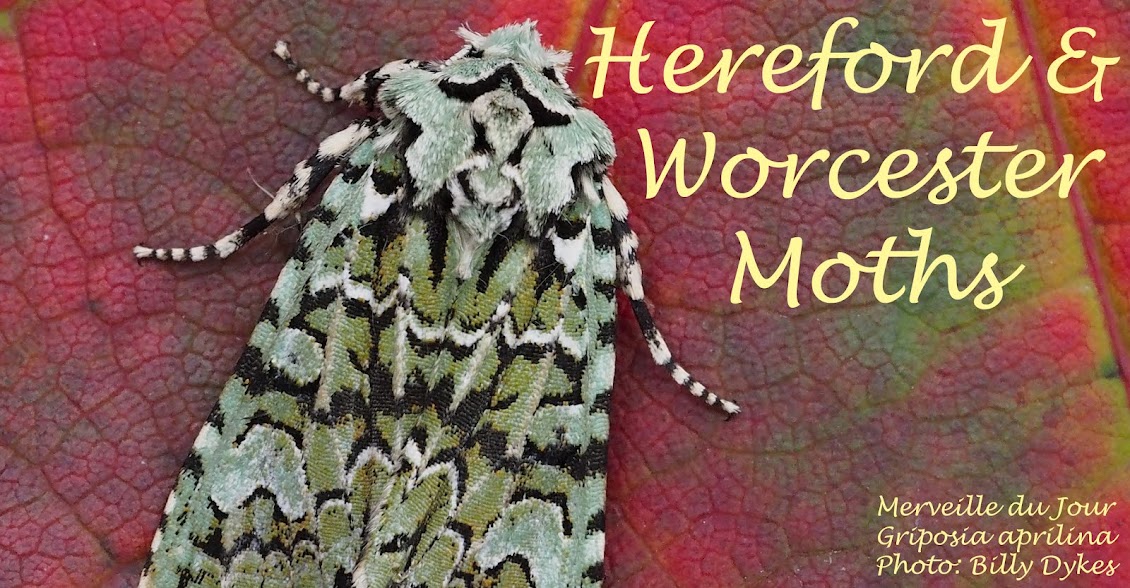


No comments:
Post a Comment
Note: only a member of this blog may post a comment.